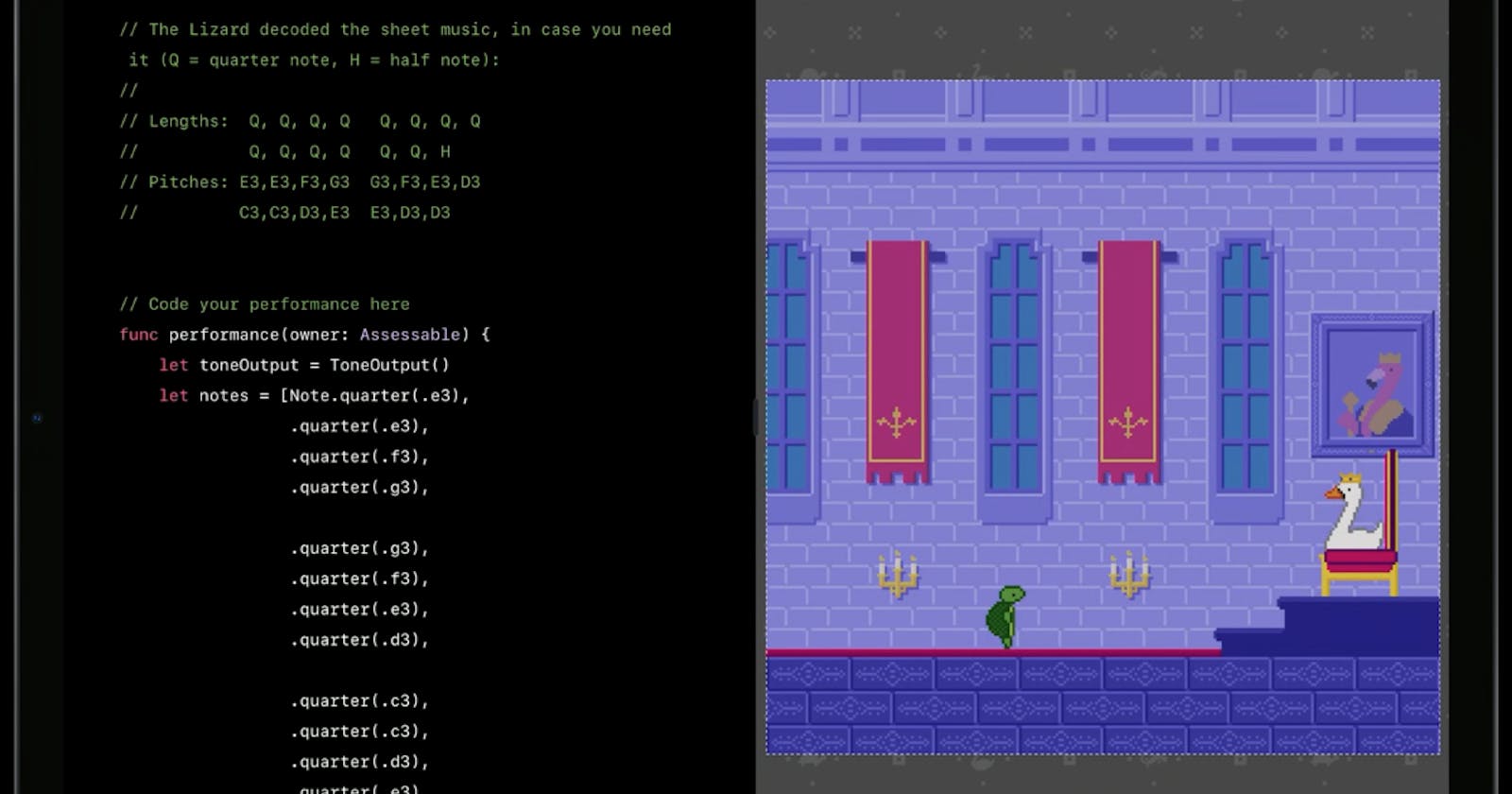The Apple developer conference this year ( WWDC 2020 ) has been very inspiring. Shorter videos, great content and delivery. This year between the big announcement I discovered VoiceOver, the advanced screen-reading technology integrated into the Apple operating systems.
It started with Apple inviting us to download a Playground for iPad and do some challenges with "Swan's Quest, Chapter 1: Voices in the dark", an interactive adventure to learn about VoiceOver and write interesting audio descriptions for an adventure game. Swan's Quest was created for Swift Playgrounds on iPad and Mac.
It was unexpectedly disorienting at first. For the challenge, I had to turn on VoiceOver on my iPad and then, of course, unexpected things happened! I could not figure a way out. I was taken completely by surprise, and this is a good thing!
Also I was not alone to have problem like can't turn off VoiceOver, can't scroll...
VoiceOver uses a different set of gestures for the iPad (and iPhone). It works with all Apple devices, but I did not try it yet on Apple TV or the Apple Watch.
Since then I have become interested in accessibility and the concept of inclusivity. To make my apps accessible to everybody. I have started working open-source on different projects and I noticed that there sometimes just a very little bit of extra work needed to make those apps accessible to everyone, and I think this is a great improvement!
Sometimes accessibility involves just some small changes in code which will help so many people.
Apple does most of the work already and with a little bit of attention to details from the side of the developer, the accessibility of an app can be greatly improved!
So what is VoiceOver?
It is an accessibility tool for people with visual disabilities. VoiceOver is Apple’s screen reader that lets you interact with any Apple device even if you cannot see the screen. You use voice-over by touching the screen to hear what is under your finger and then perform simple gestures to navigate the user interface.
Try now to go to: Settings > accessibility> VoiceOver and turn VoiceOver on, and see if you can now navigate to your settings and switch it back off.
Let’s try together. it is not so easy isn’t? If you like, I can give you some hints! If you tap three times with three fingers on the screen, the display goes black. This is called "screen curtain" and the screen contents are active even though the display is turned off. It is used for privacy and to preserve battery life. To disable triple-tap again with three-finger!
Okay, if nothing works then you can say"Hey Siri, disable VoiceOver!"